PDF VIEWER ISSUE
You may receive this error in your browser when trying to view a '.pdf' file. This issue is not specific to our website. It is a global issue:
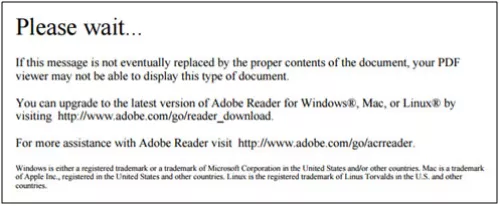
The Issue
The built-in PDF viewer introduced with Mozilla Firefox and Google Chrome do not support XFA-based PDF forms, which are dynamic PDF forms typically with fillable fields. Therefore, XFA-based PDF forms do not open in later versions of Firefox and Chrome. However, these PDF's display fine in Internet Explorer.
The Solutions
- Use Internet Explorer to view the PDF or...
- Use your mouse to right-clink on the link to download the PDF file to your computer. Find the downloaded PDF file on your computer, then double-click it view it or...
- To use XFA-based PDF forms on Firefox and Chrome, perform the following steps to configure Firefox and Chrome to open PDFs using Adobe Reader or Adobe Acrobat.
Note: Ensure that you have Adobe Reader or Adobe Acrobat installed on your machine. If you do not have it installed, you can Download Adobe Reader.
Instructions on:
- If you are using Firefox
- If you are using Chrome
- If you are using Mac
If you are using Firefox:
In Firefox, choose Tools > Options.

- In the Options dialog, click Applications.
In the Applications tab, type PDF in the search field.

- For Portable Document Format (PDF) content type in the search result, select Use Adobe Acrobat (in Firefox) from the Action drop-down list.
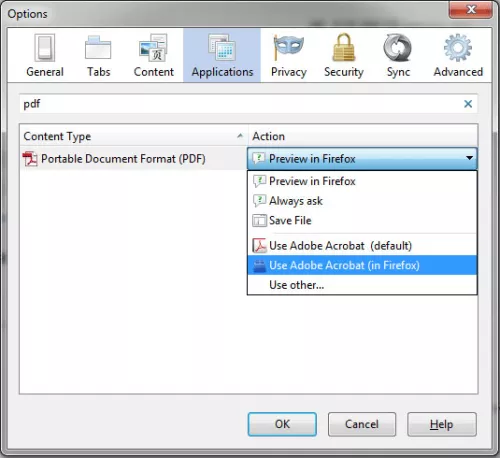
- Click OK.
- Restart Firefox.
If you are using Chrome:
In Chrome, in the URL field type in: chrome://plugins/.
Click Disable under Chrome PDF Viewer, and click Enable under Adobe PDF Plug-In.

If you are using Mac:
- You will need to change the default PDF viewer to Adobe Reader.
- Ensure that you have Reader installed. If you do not, you can Download Reader
- After Reader has been installed, 'CTRL-Click' on the .pdf you want to view and select "Download Linked File As".
- Save the PDF to your computer.
Open your documents folder and 'CTRL-Click' on the .pdf you downloaded and select "Open With" and then "Other".

Find Adobe Reader in the application list and check the "Always Open With" check box.

- Click "Open".
You will only have to go through this process once. All future PDF's will now open properly in Adobe Reader by default.
