MappiT Help
Below are some tips on how to use search and use the filters or other features of MappiT.
- Quick Look-Up by Address
Select the address finder in the upper right corner of the map. Type in the City of Markham address.

- Search Using the Filters
On the left-hand menu, you will find a variety of filters to use if you do not have a specific address in mind.

- Application year (year application was received)
- Ward (specific City of Markham ward)
- Application Status (current status of an application)
- Applications Type
- Tip: If you’re looking for a particular type of application, select Application Type first. You can further narrow down your options with “Sub” and then “Work.”)
- For an explanation of the terminology used in Appliction Type, Application Status, Sub, and Work filters check the MappiT Terminology.
- Tip: If you’re looking for a particular type of application, select Application Type first. You can further narrow down your options with “Sub” and then “Work.”)
- Tip: If you have set multiple filters and you wish to clear all of them at once, you can click the blue reset button in the bottom right corner

- Search Results
Regardless of how you searched, your results will appear as dot(s) on the map.
Select the dot to learn more about that application.
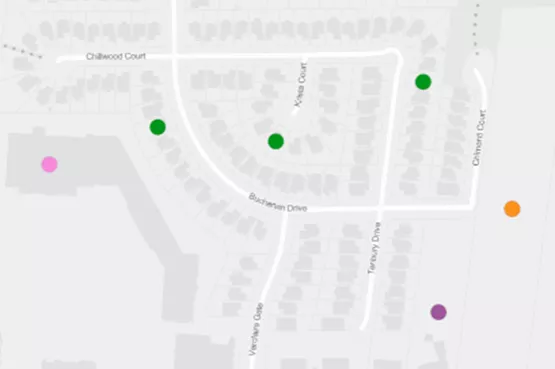
Once you select a dot, a pop-up will appear with application details.
For properties that have more than one associated application, you will see the total number of applications that meet all the filtering criteria you have applied in the top right corner of the pop-up. You can scroll through them by clicking the arrows.
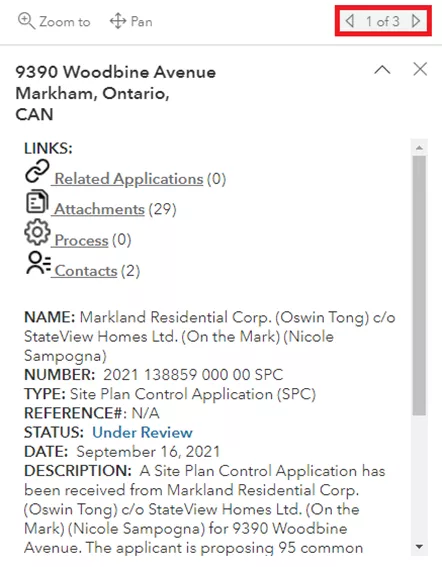
- Results Tally
A tally of the search results visible on the map will appear in panel to the right. This number reflects the total count of all the applications currently visible on the map. As you zoom in and out on the map, this number will change as fewer or additional dots will be on the screen.
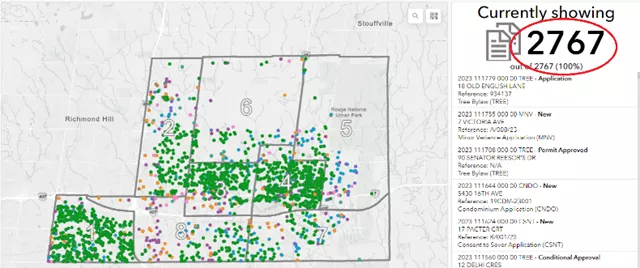

- Terminology
For an explanation of the various Sub and Work categorizations, as well as application statuses, please refer to our MappiT Terminology page.
- Data Update
You can see the last time the data in MappiT has been updated. This is displayed at the bottom of the Help Tab.

