ePLAN Information

Use the City of Markham's new online application system, ePLAN, to apply for all Planning and Development Applications.
Development Application Process
The below steps are to guide you through the Planning and Development Application process. Please review this while preparing to apply for the following application types:
- Pre-Application Consultation Request (PRCN)
- Site Plan Approval (SPC)
- Official Plan Amendment and Zoning Amendment (PLAN)
- Draft Plan of Subdivision (PLAN)
- Site Alteration Permit (SALT)
- Townhouse Siting Approval (TOWN)
- Minor Variance (MNV)
- Consent to Sever (CSNT)
- Residential Infill Lot Grading/Servicing (RGS)
- Draft Plan of Condominium (CNDO)
Note: Hold Removal (HOLD), Part-Lot Control (PTLT), Deeming (DEEM), and Minister’s Zoning Orders (MZO) follow some but not all of the steps outlined below. Once you have applied, you will upload your submissions by an alternative method from the steps outlined below. Please review the Application Specific Guide for more details on the application process for those application types.
Find out what about you need to take into consideration before submitting your application. Learn about how ePLAN is used to facilitate the review of your application(s).
Determine whether you undertake a Pre-Consultation before submitting your formal applications.
- Do you need a Pre-Application Consultation prior to a Formal Application?
- See the Pre-Application Consultation page to determine whether you are required to undertake a Pre-Consultation process before submitting your application.
- Find out more about the Planning process on the Planning 101 page.
- What type of Application(s) do you need?
- Through the Pre-Consultation process, staff will advise you of the type(s) of application(s) you will need to make.
- See a list of the different types of Development Applications available. The purpose and overall process for each application type is explained on the Planning and Development Applications page.
- What are the Submission Requirements for the type of application you are making?
- See standard submission requirements for the application you are applying for in our Application Specific Guides.
- Pre-Consultation
- Condominium Draft Approval
- Consent to Sever
- Deeming By-law
- Hold Removal
- Minister's Zoning Order
- Minor Variance
- Part Lot Control
- Planning Application (any combination of Zoning Amendment, Official Plan Amendment, Draft Approval of Subdivision)
- Residential Infill Lot Grading and Servicing
- Site Alteration Permit
- Site Plan Control
- Technical Review of Subdivision
- Townhouse Siting Approval
- If you have already your proposal through the Pre-Consultation process, be sure to refer to both the Application Specific Guide and the Pre-Consultation Checklist provided to you when preparing your submission materials.
- See standard submission requirements for the application you are applying for in our Application Specific Guides.
- What are the Submission Standards?
- Ensure that your submission files meet the Submission Standards for content, formatting and naming. To avoid circulation delays, ensure your files meet these standards.
- Submission Standards for Development Applications
- Ensure that your submission files meet the Submission Standards for content, formatting and naming. To avoid circulation delays, ensure your files meet these standards.
- How will ePLAN manage the review process?
Review of your ePLAN project follows an automated workflow. You will be assigned tasks at certain times. You must complete all tasks assigned to you so Staff can access your uploaded plans. Staff will identify issues for you to address through your tasks. Complete your tasks when you have addressed all identified issues. When your task is complete, it will disappear from your task list.
See video in Tutorial Videos section below.
- Video Tutorials
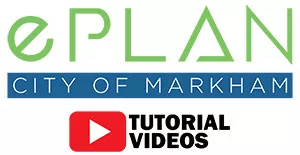
NOTE: Markham has recently implemented system improvements. While of the videos below may show steps differently than they appear now. Updated videos will be coming shortly.
- How to Register for an ePLAN account
- How ePLAN manages your project workflow
- Submitting an application
- Viewing and paying outstanding application fees
- How to Name Your Files: Understanding Our Naming Convention
- Blank Space Location on Drawing and Document Files
- Uploading drawing and document files
- Applicant Resubmit Task: Receiving Comments
- Viewing and downloading the changemark report
- How to change your password
Find out how to apply for a development application.
Follow the steps below to reach the point of uploading your submissions for review circulation to commence.
- Register for an ePLAN account
- Register for an Account guide
- See video in Tutorial Videos section below.
- Make your Application
Select the Application Specific Guide for your application type to see what questions you will be asked during the application process. You have a 15-minute time limit in which to complete your submission. Please ensure you have all relevant information readily available while applying.
- Pay your Initial Application Submission fee
- Most application types require you to pay an initial application fee of $100. Once this amount is paid, you will be allowed to upload your submission files for our review.
- NOTE: RGS application fees are paid all up front.
- Pay fees owing on your ePLAN project guide
- See video in Tutorial Videos section below.
- Upload your Submission files
- Upload submission files into your ePLAN project guide. You may also refer to the Application Specific Guide for your application type.
- Note: Hold Removals, Deeming By-laws, Part Lot Control By-laws, and Minister’s Zoning Order applications follow a different upload process. Please refer to the Application Specific Guide.
- See video in Tutorial Videos section below.
- Complete your Task
Please ensure that you acknowledge completion of your task so that staff are alerted and we can progress with the application. When your task is complete, it will disappear from your task list.
- Pay full application fees
- We will review your application details and calculate your full application fees. You must pay applicable application fees to initiate application circulation and review by staff.
- Please see our Planning Application Fee By-law for full listing of fees.
- Complete your Task
Please ensure that you acknowledge completion of your task so that staff are alerted and we can progress in the process. When your task is complete, it will disappear from your task list.
- Video Tutorials
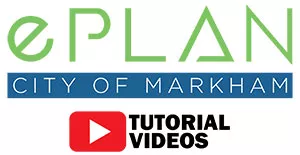
NOTE: Markham has recently implemented system improvements. While of the videos below may show steps differently than they appear now. Updated videos will be coming shortly.
- How to Register for an ePLAN account
- How ePLAN manages your project workflow
- Submitting an application
- Viewing and paying outstanding application fees
- How to Name Your Files: Understanding Our Naming Convention
- Blank Space Location on Drawing and Document Files
- Uploading drawing and document files
- Applicant Resubmit Task: Receiving Comments
- Viewing and downloading the changemark report
- How to change your password
Find out about how comments will be provided and how you can upload revised submissions.
Once review is complete you will have access to the approved drawings and documents.
- Receiving Comments
- Comments are generally provided in two ways:
-
- as markups directly on the drawing or document files
- in memo format
- Accessing Review Comments guide
- See video in Tutorial Videos section below.
- Revise your Plans
Please consider the comments provided by all reviewers and adjust your development proposal accordingly. Upload your revised drawings and document files, ensuring you follow our Submission Standards for an expedient review.
- Complete your Task
Please ensure that you acknowledge completion of your task so that staff are alerted and we can progress in the process. When your task is complete, it will disappear from your task list.
- Download your Approved files
Once the final review cycle of your application is complete you will automatically be notified that your plans have been approved and you will be able to download them from the system.
- Video Tutorials
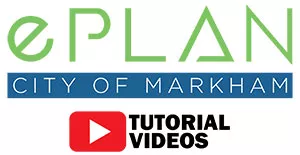
NOTE: Markham has recently implemented system improvements. While of the videos below may show steps differently than they appear now. Updated videos will be coming shortly.
How to Register for an ePLAN account
- How ePLAN manages your project workflow
- Submitting an application
- Viewing and paying outstanding application fees
- How to Name Your Files: Understanding Our Naming Convention
- Blank Space Location on Drawing and Document Files
- Uploading drawing and document files
- Applicant Resubmit Task: Receiving Comments
- Viewing and downloading the changemark report
- How to change your password
Contact
101 Town Centre Boulevard (Thornhill entrance)
Markham, ON, L3R 9W3
Hours
8:30 AM to 4:30 PM
